Sometimes you need to know the model number of your motherboard. For example when updating your chipset drivers, or to download the latest bios. This article will show you how to identify which motherboard is installed in your computer.
How to identify your motherboard (mainboard)
Using the free CPU-Z app we can find all required information. The app is completely free, contains no spyware, no advertisements and is only a few megabytes.
Step 1: Download CPU-z
Download CPU-Z from the official CPU-Z website. You can choose between the installer and the zip version. We recommend using the zip version because it does not require installation and thus keeps your pc clean. You can download the zip version here.
Step 2: Start CPU-z
Simply start CPU-Z after your download is complete. If you choose to download the zipped version then you can even run it directly from the zip.
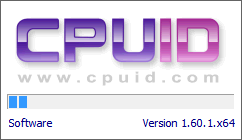
Step3: Identify your Mainboard
Go to the third tab named Mainboard. This will contain all the information we need.
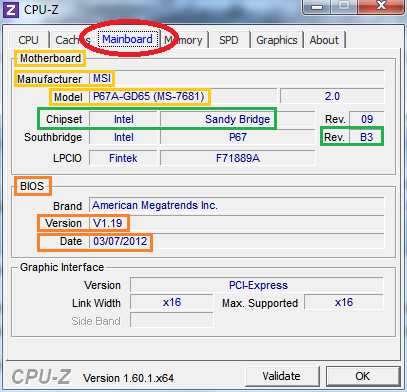
Motherboard information (yellow)
- Manufacturer
- Model
This motherboard is a MSI P67A-GD65, which is also known as MS-7681. So now we have identified the motherboard.
Chipset information (green)
- Chipset: All motherboards are based on the same chipsets from AMD or Intel.
- Rev: The revision. The revision number is only relevant when there is a recall.
This mainboard is using an Intel chipset from the Sandby Bridge generation with revision B3.
Bios information (orange)
- Version: In het oranje omcirkelde vak vindt u de bios versie van uw moederbord.
- Date: Iets lager staat de BIOS datum van deze versie.
The bios information shows us we are using version 1.19 which was released on 03/07/2012.
Summary
Using cpu-z we have been able to identify our motherboard, including it’s manufactorer and model number. We also found out exactly which chipset and revision were used. Finally the app also showed us the bios version.
Helpful, or not? Let us know!
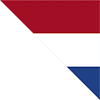








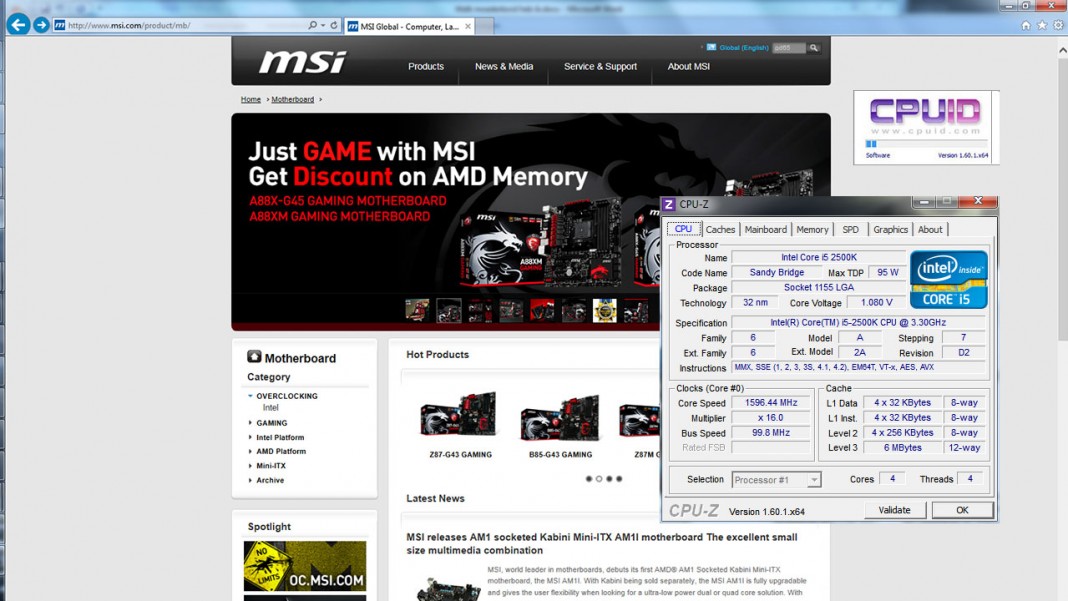








Comments: