Setup and Security
We have talked about the technical aspects and additional features of the D-Link DIR-842. Before we can put it to the test we will first have to install it.
Locate the wizard
As soon as you hook up your pc to the DIR-842, any page you visit will display the setup wizard provided by D-Link. There is also a CD included but you really do not need it. The setup address is also printed on top of the device.
Welcome
All you have to do is select your language and press next.
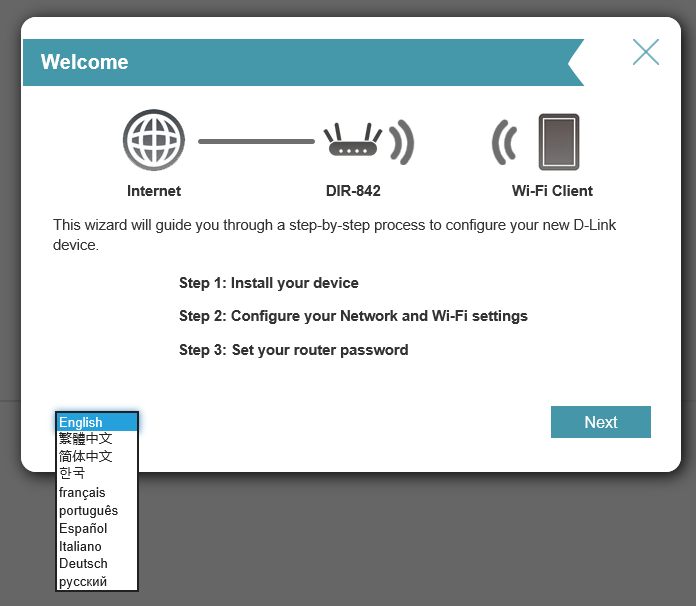
The device will then try to connect to the internet.
Setup Wi-Fi
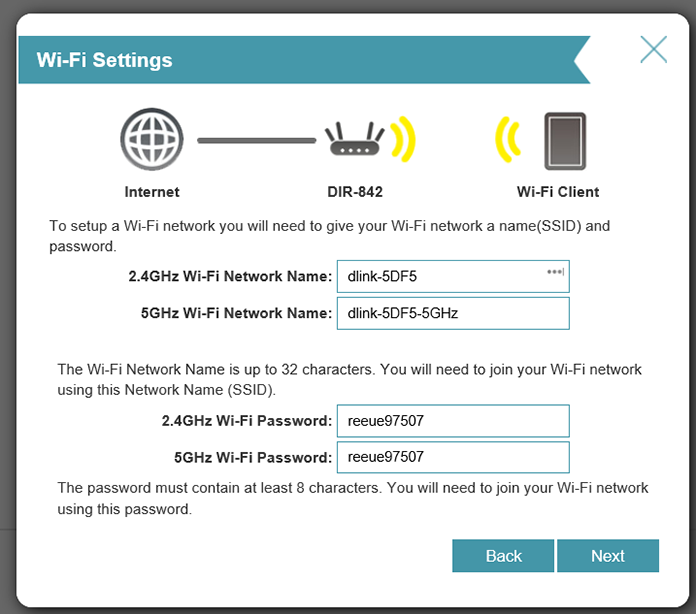
If you succeed, or skip the internet connection, you get the ability to change your Wi-Fi SSID and password.
Change Admin password
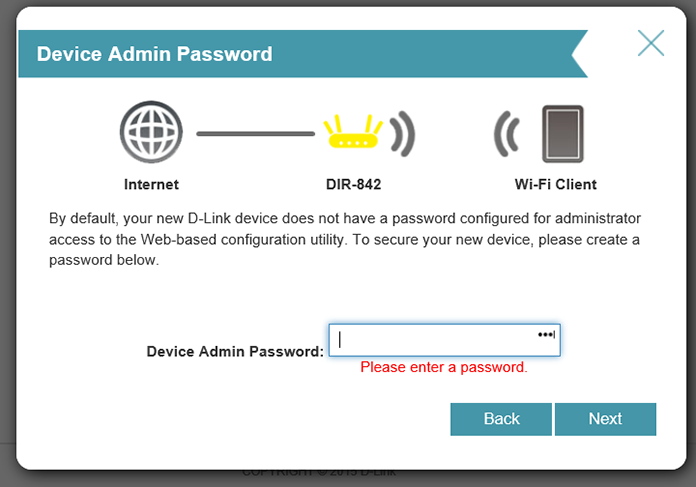
Next you will be forced to change your administrative password with something that has at least 6 characters. It is very good that D-link forces you to do this because a lot of users keep the default password, which makes them vulnerable to attacks.
Summary
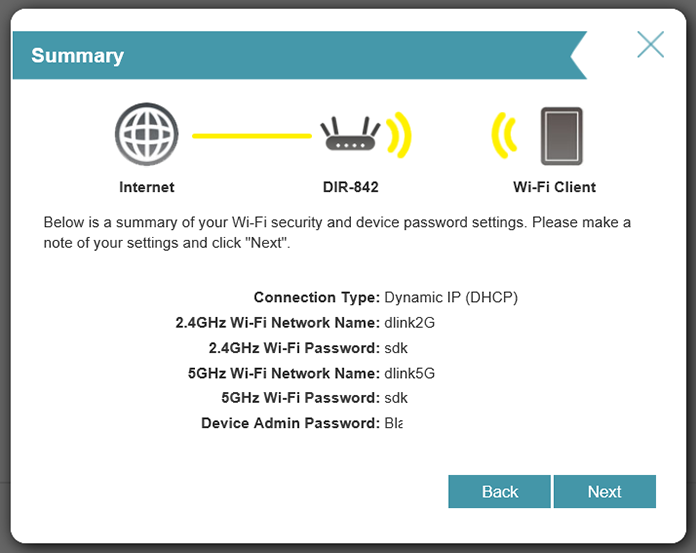
The final step describes the choices you made. If you are happy you can simply press next.
Congratulations
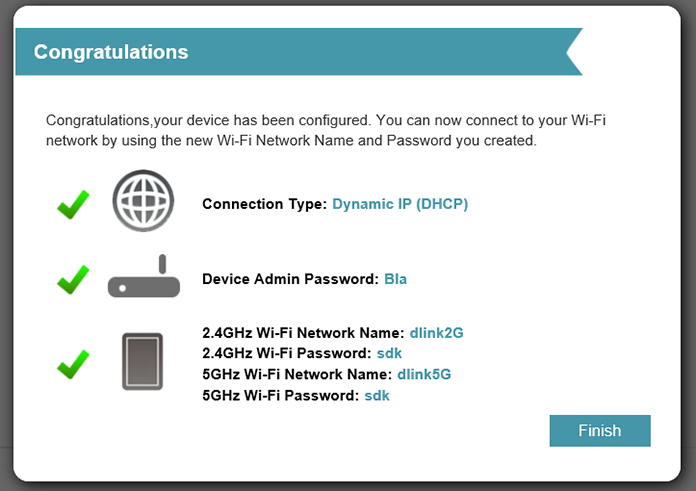
The final screen informs us that we have successfully setup the device with an internet connection, new administrative password and Wi-Fi passwords.
Access Point Mode
These devises are sold as complete replacement for your broadband modem. This will require your ISP to place your modem in “bridge” mode. Then you connect your original modem router to the WAN port of the D-Link DIR-842.
Personally I do not like this setup. First of all I use multiple Wireless Routers and I only need one “modem”. Secondly my ISP is more likely to help me with issues when it is based on a modem they control. Unfortunately D-Link did not provide an Access Point Mode (Netgear does, after setup). This means you will need a bit of knowledge about networking to set it up correctly.
If you know what you are doing then it is not hard and it does not take a lot of time.
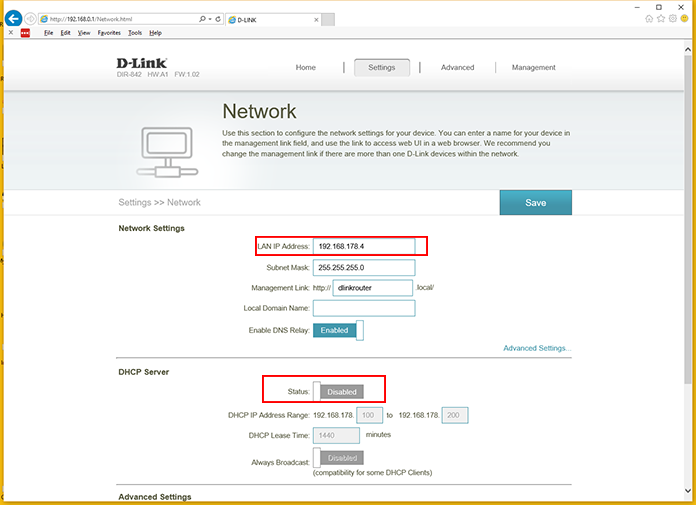
Simply go to the Network page. Then enter a fixed IP Address to your liking (has to be outside the DHCP range of your modem!). Don’t forget to disable the DHCP server. Then press save to reboot the DIR-842. Now you are done :).
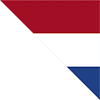


















Comments: